Experiencing issues with your Line TV not connecting to Wi-Fi can be frustrating, especially when you’re ready to enjoy a relaxing movie night or binge-watch your favorite series. The good news is you’re not alone, and there are straightforward solutions to get your streaming life back on track. We’ll delve into the common reasons behind your TV’s connectivity issues and provide a step-by-step troubleshooting guide to help you resolve the problem efficiently. Whether it’s a simple network setting or an interference issue, understanding the root cause is essential to swiftly reconnecting your TV to Wi-Fi.
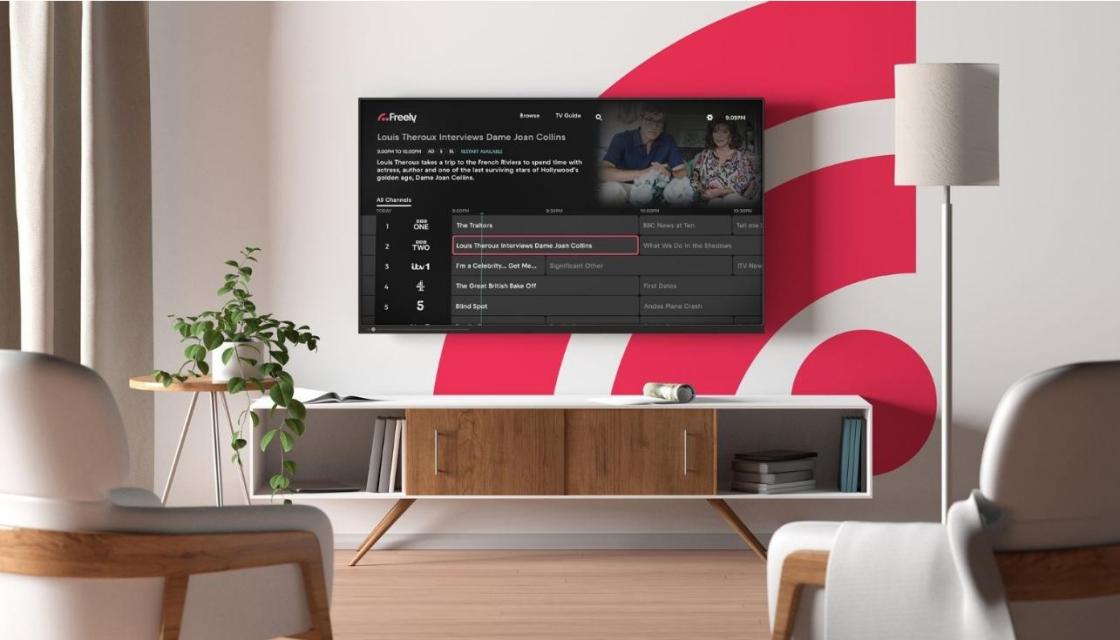
Common Reasons Your TV Won’t Connect to Wi-Fi
Several factors might cause your TV to experience connectivity issues. Most problems stem from simple issues like incorrect network configurations or more technical ones, such as outdated firmware. Identifying these factors is crucial for resolving connectivity problems quickly.
Incorrect Wi-Fi Password or Network Selection
One of the most frequent reasons for a TV not connecting to Wi-Fi is an incorrect password entry or selecting the wrong network. Unlike smartphones that can store passwords, TV interfaces often require manual entry every time you connect a new device. Double-check that you’ve entered the correct password, paying attention to uppercase and lowercase letters. Mistakenly connecting to a neighbor’s unsecured network can also lead to connection failures. Also, make sure you’re selecting the right network name from the available list. Confirm that your router’s SSID is broadcasting so that it appears on your device’s network list.
Signal Interference from Household Devices
Numerous household devices can interfere with the Wi-Fi signal. Microwaves, cordless phones, and Bluetooth devices operate on the same frequency bands and might disrupt your TV’s connection. Walls, furniture, and other physical barriers can also weaken the signal. It’s beneficial to relocate your router closer to your TV or vice versa to minimize interference. Another option is to reposition antennas on your router for a clearer line of sight or consider using a Wi-Fi extender to amplify your signal strength.
Outdated TV Firmware or Software
Connectivity issues may also occur if your TV’s firmware or software is outdated. Manufacturers periodically release updates to patch vulnerabilities and improve network capabilities. Check if updates are available under your TV’s settings menu. An outdated system may not support the latest network protocols, which are essential for reliable connectivity. Updating your firmware can resolve compatibility issues and ensure your TV can make the most of your Wi-Fi network.
How to Fix TV Wi-Fi Connection Issues
First, ensure your TV is within range of your Wi-Fi router and there are no major obstructions like thick walls or metal surfaces. Try restarting both your TV and router, as this can often clear up temporary glitches. If the problem persists, check for software updates on your TV and make sure your network settings are properly configured.
Restart Your TV and Router
A simple restart can solve many technical glitches. Begin by powering off your TV and unplugging it from the socket, then unplugging your router. Wait for about 30 seconds before plugging your devices back in. Once you power them up again, the internal systems refresh and resolve temporary errors. This action can clear cached data and reset network protocols that may have been corrupted during continuous operation. Restarting both devices simultaneously is a straightforward method that often yields positive results.
Reconnect to the Wi-Fi Network
If a restart doesn’t work, try reconnecting your TV to the Wi-Fi network. Navigate to your TV’s settings menu and select ‘Network’ or ‘Internet’. Choose ‘Forget Network’ and then search for available networks again. Select your Wi-Fi network and enter your password carefully. This action can repair stale connections and create a new linkage to your Wi-Fi that can improve connectivity.
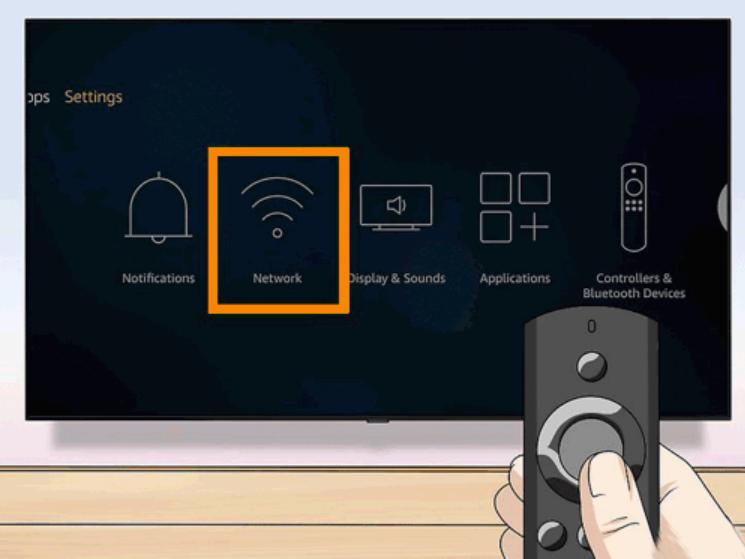
Update TV Firmware and Reset Network Settings
For persistent connection issues, updating your TV’s firmware and resetting network settings may be necessary. Access the settings menu and locate the support or software update section. If an update is available, follow the on-screen instructions to install it. Afterwards, you should reset your TV’s network settings. Go to ‘Settings’, then ‘General’, and select ‘Reset Network Settings’. This can remove old data and potentially corrupted information, giving your TV a fresh start with the network connection.
When to Seek Professional Help
If you continue to face challenges after trying the above solutions, it might be time to consult a professional. Persistent issues could indicate faulty hardware, such as a malfunctioning Wi-Fi card, which requires expert intervention. Additionally, network configuration beyond the typical user’s expertise may necessitate professional assistance. Reaching out to your TV’s customer service or a certified technician can provide specialized help in diagnosing and fixing deep-rooted technical issues, ensuring your device operates smoothly.
Conclusion
In conclusion, resolving Wi-Fi issues on your Line TV is often simpler than it seems. From checking your network settings and minimizing signal interference to updating your TV’s firmware, these steps can significantly enhance connectivity. Restarting devices and reconnecting to the network often clears up common glitches, allowing for a smoother streaming experience. Staying proactive with regular updates and being mindful of your device’s placement can prevent future issues. However, if problems persist, don’t hesitate to seek professional assistance to address any underlying hardware faults or complex network configurations. With the right approach, your Line TV can be back online in no time.
FAQ
Why Does My TV Keep Disconnecting from Wi-Fi?
Your TV might disconnect frequently due to weak Wi-Fi signals, interference from other electronic devices, or outdated firmware. Try moving your router closer, minimizing interference, or updating firmware to ensure a strong connection.
Can Outdated Firmware Cause Wi-Fi Issues on My TV?
Yes, outdated firmware can lead to compatibility and connectivity issues. Manufacturers update firmware to improve network performance and resolve bugs. Regular updates can prevent disconnects and ensure you access new features smoothly.
Is It Better to Use a Wired Connection for Streaming on My TV?
A wired connection often provides a more stable connection for streaming, as it is not susceptible to wireless signal interference. If possible, connect your TV to the router via an Ethernet cable for consistent performance.
