Our smartphones are our lives these days. We do everything on them, and we spend so much time doing it that all the major phone manufacturers and app developers have had to start introducing digital wellbeing features to help curb our addictions. Conducting pretty much all of our business through one central handheld hub, however, can cause us problems. If someone were able to hack our phones, both Android or Apple iPhone, they’d have access to everything. Our personal information including bank accounts and credit card details, social media accounts, phone activities and text messages, shopping records, and everything we see on the internet.

The other scary thing about our cell phones being hacked is that there’d be no need for the hacker to show their hand. Why would they? If they can get themselves in there, they can keep hoovering up our data and activity, and we’d be none the wiser. Have you used any public Wi-Fi networks or connected an unknown device via Bluetooth recently? Your phone might be hacked right now. That is why we’re now going to walk you through some steps you can follow to check if your phone is hacked.
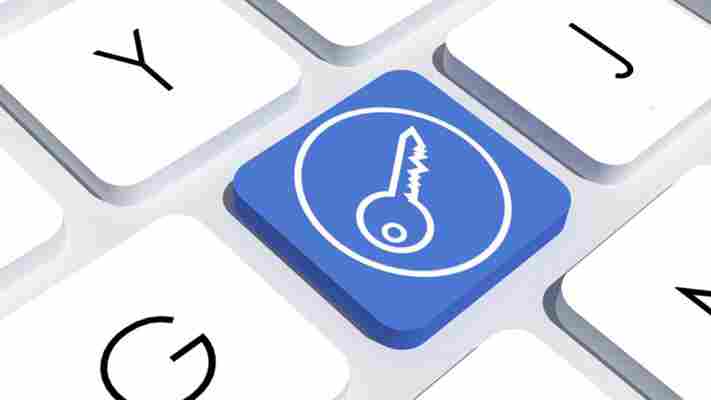
The 7 security tips you really need to know
How to find out if your phone has been hacked
There are quite a few things to look out for that could indicate your phone has been hacked. On their own, these could be simple issues that should be looked at individually. If you’re experiencing a few of them, however, then you should think about dealing with them as a whole.
#1 Your device is a lot hotter than usual
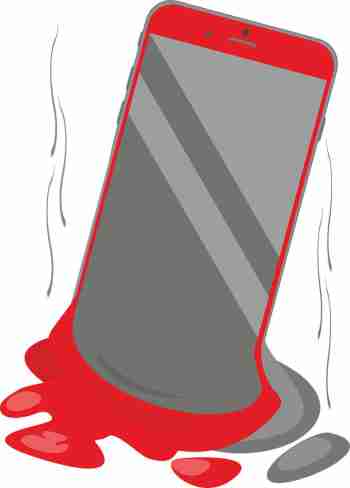
If your mobile phone has been hacked, there will be lots of unauthorized programs running in the background behind your operating system. These could be things like adware, spyware, trojans, etc. all designed to make money for the hacker in different ways. These will be putting extra pressure on your device’s processor and memory. This will, in turn, cause the processor to heat up much more than normal. If your device is hotter than usual, try to find out why. If you can’t get to the bottom of it, something fishy might be going on.
#2 Your battery doesn’t last as long as it should
The same that goes for extra heat will also go for extra power. Even if you’re not feeling the heat, you might still notice that your battery is running down much quicker than it used to. Again, this could be because of unknown programs always running in the background.
#3 You seem to be using more data than you usually do
This follows on from the other two. Most malicious programs running in the background will connect to the internet to do whatever it is they’ve been programmed to do. This could something like be transferring your data to a third-party server or showing you ads that wouldn’t normally be there. If you’re not connected to Wi-Fi, this will use mobile data. Check your data usage.
Six app settings that are devouring your mobile data
#4 Your call message records include calls you didn’t make and messages you didn’t send
If the malware infecting your phone has permission to make calls or send messages then this could end up costing you big. Some hackers will program the malware to call their own premium rate phone lines that can cost many dollars a minute to call. The same goes for SMS messages too. If you notice outgoing phone numbers you don’t know or phone calls you don’t remember, check with your network provider immediately.
#5 You’re seeing a lot more pop-up ads than you’re used to
As we’ve just mentioned, one way for hackers to make money is through raising ad-based revenue. They do this by forcing their victims to view more ads than they normally would. If you’re noticing more ads than usual, your phone may have been infected with adware and most likely has been hacked.
#6 Your phone has new apps that you didn’t install
Always pay attention to the apps you have on your phone. For one of many reasons, hackers could try to install false apps. If something is there and you don’t remember how it got there, it may have been installed remotely by a malicious third-party.
How to detect fake apps in the Google Play Store in just 3 steps
#7 Your phone isn’t working as well as it should
As we’ve already mentioned, hackers will try to install their secret programs onto your device. These will try to do a number of things but will run in the background without you knowing about it. It stands to reason then that if your phone is running all sorts of extra little programs and protocols in the background, it won’t be able to perform its normal functions as efficiently.
What can you do if your phone is hacked?
If your phone’s been hacked, you’ll have to act quickly to identify whether the malware has made any unauthorized payments or racked up any unauthorized call charges on your phone bill, and then try to reclaim your money. After that, you’ll need to change all your account passwords to strong passwords. The easiest way to do this is by downloading and installing a password manager, and we recommend the free version of LastPass .
Once you’ve taken those immediate steps, we recommend uninstalling any suspicious or malicious app you might have on your phone and then install a reputable mobile antivirus program. We’ve listed all the best free mobile antivirus apps here .
Best free antivirus for mobile 2020
After you’ve installed your mobile security app, run a scan and then remove any suspicious files the scan turns up. If your security app has it, we recommend you run the real-time protection feature, which will protect your phone in the background and flag up any suspicious websites, links, or potential phishing attacks you come across in the future.
The final thing you need to note is that you may need to restore your phone to factory settings to completely remove all traces of your hacked malware, adware, spyware, etc. This will mean that you’ll lose all of your apps and that you’ll have to start with your phone from scratch again. Fortunately, if you’ve been downloading your apps from regular and reputable sources, like the Google Play Store, they’ll have a record of all your app purchases so you won’t have to buy any of them again. Once you’ve done this though, remember to take your cybersecurity seriously and install one of the antivirus apps from the list above.
More Softonic Articles
5 tips to prevent security issues with your phone ►
8 tricks to strengthen your WhatsApp security ►
7 mistakes that put your internet security at risk ►
8 tricks to boost your security on Google Chrome ►
